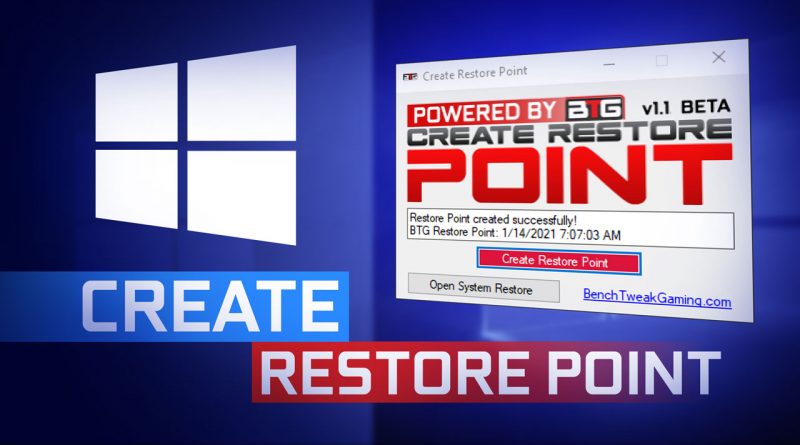Create Restore Point Utility – Easily and Safely backup Windows OS! V1.1
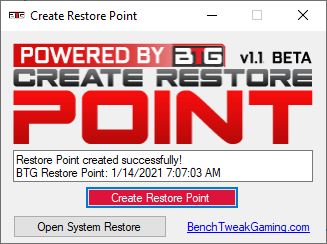
With this FREE software you can easily backup your Windows Operating System before applying any changes. Do this before using our Fortnite Tweaks.
LINK to Download: https://benchtweakgaming.com/software/createrestore/CreateRestore.exe
It is important to create a restore point when making any major changes to Windows. You can also manually create one too. We will show you how to manually create one. See heading ‘Manually Create a Restore Point‘.
INSTRUCTION
►Stop and close any applications/games you are currently using and then run this utility. Do not run any extra programs than startup programs.
►Click ‘Create Restore Point’ button and wait for a message in the ‘Text Box’ if the restore point was either created successfully or not. It can take up to 2 minutes or more.
►Check to see if a restore point has been created or not by clicking the button ‘Open System Restore’. A ‘System Properties’ window form should launch with ‘System Protection’ tab open.
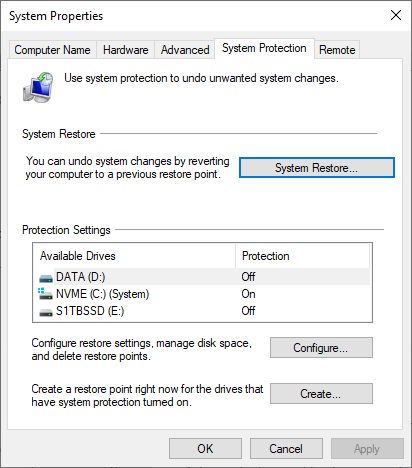
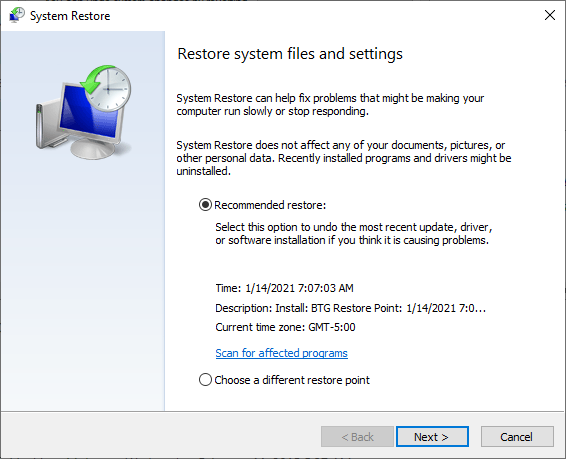
►Close this tool once you are satisfied seeing your restore point created.
►Now you can make changes.
►Otherwise, you can click the following link to see ‘RESTORE FROM A RESTORE POINT‘ to see saved restore points manually.
Manually Create a Restore Point
In the Windows search box on the taskbar, type ‘Create a restore point‘ and select it from the list of results that shows up.
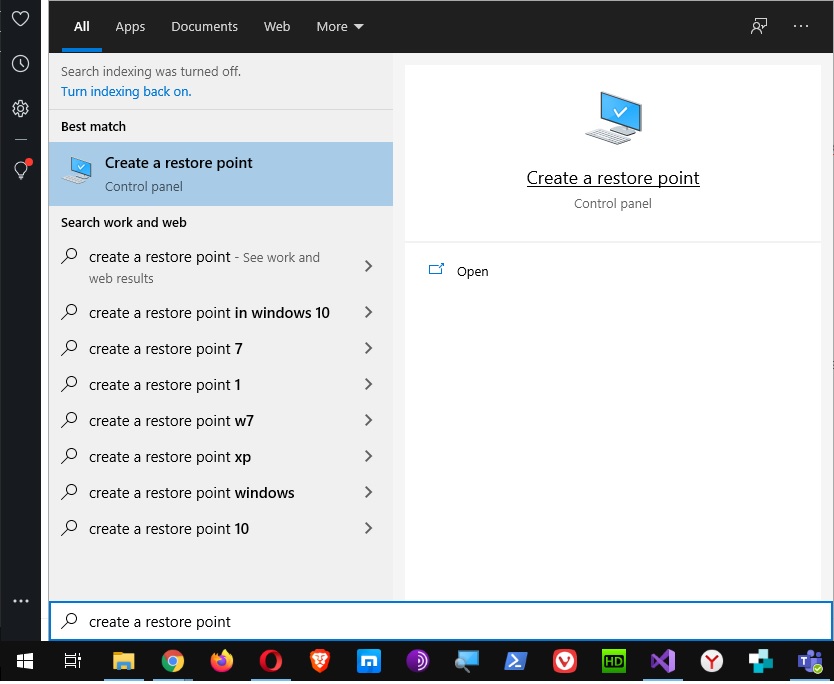
On the ‘System Protection‘ tab in ‘System Properties‘, select ‘Create …’.
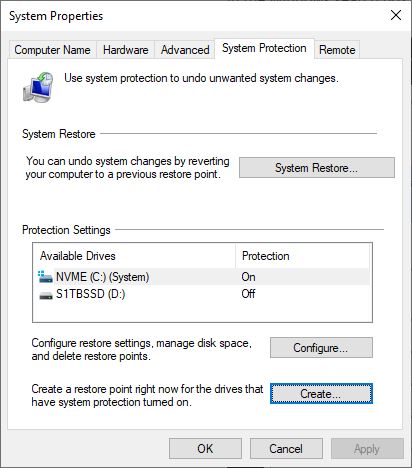
Type a description for the restore point, and then select ‘Create‘.
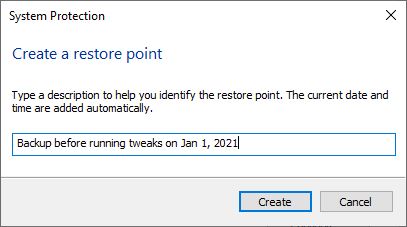
You will see a progress bar. Please wait.
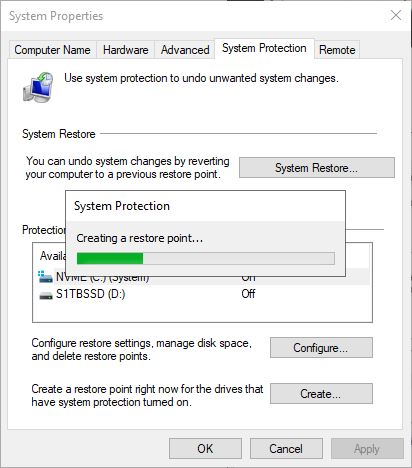
A message should popup showing you have successfully created a restore point.
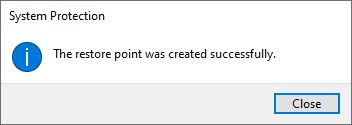
RESTORE FROM A RESTORE POINT
In the Windows search box on the taskbar, type ‘Control Panel‘ and select it from the list of results that shows up.
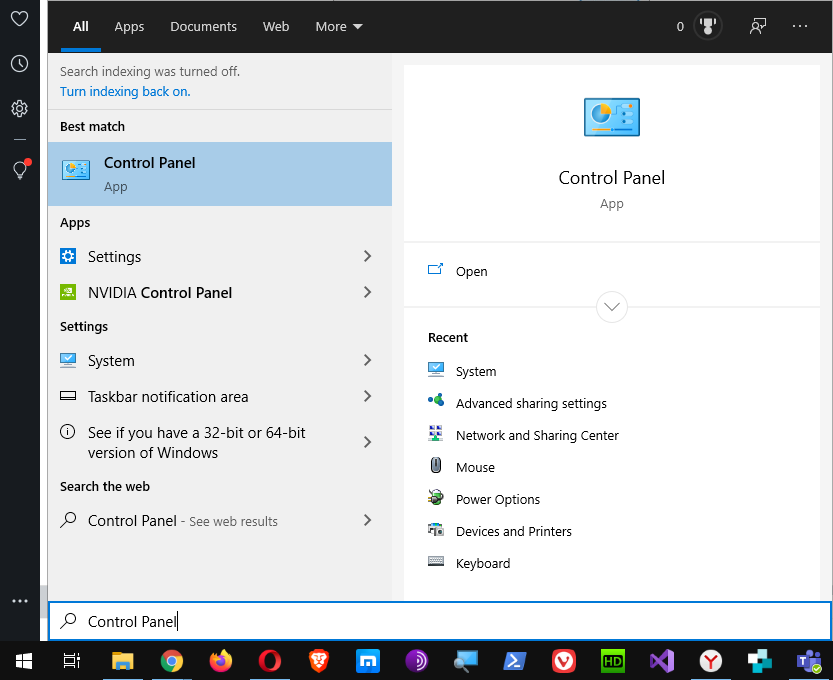
In the Control Panel search box on the upper right, type ‘Recovery‘, and select it.
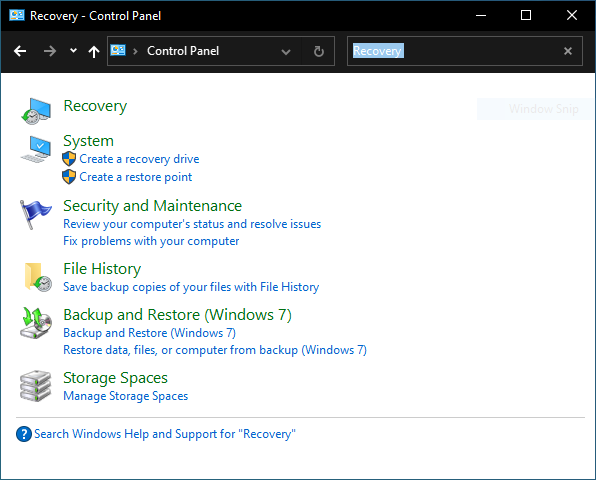
Select ‘Open System Restore‘.
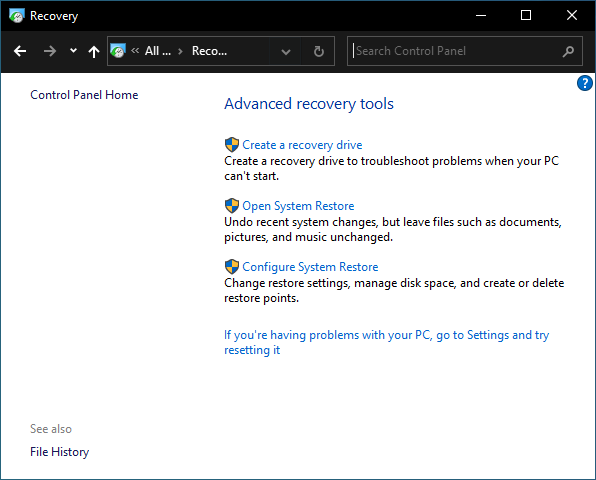
In the Restore system files and settings form, select ‘Next >‘ or ‘Choose a different restore point‘.
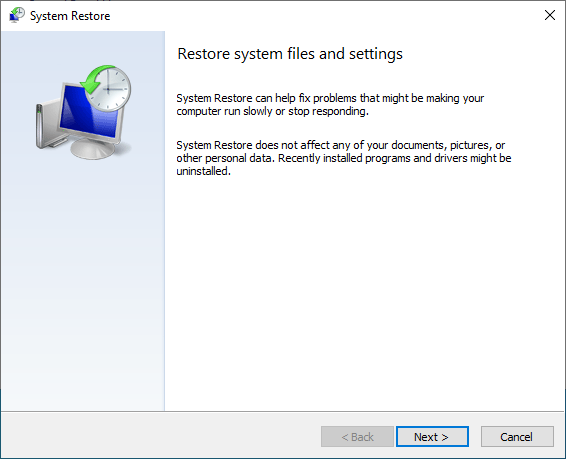
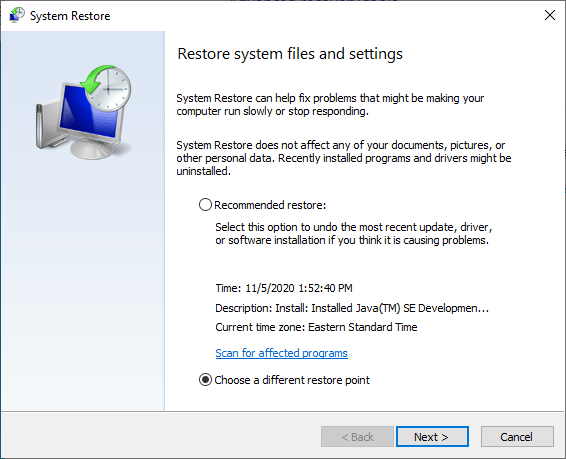
Select the restore point you want to use in the list of results.
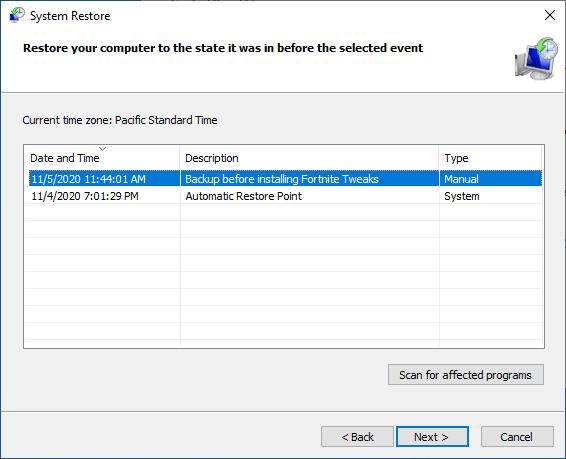
Double check the information in the Confirm your restore point form click ‘Finish‘.
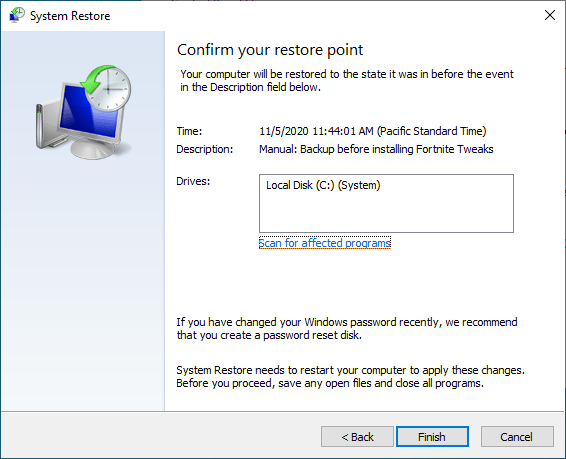
A message will tell you if you want to continue with system restore, select ‘Yes‘.
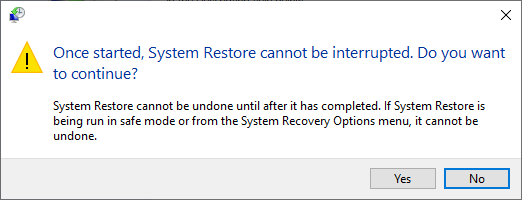
You system will restore the Windows files and settings. It will take some time and restart. Once back into Windows, a message will show you what happened. Select ‘Close‘ to close message and use your PC.
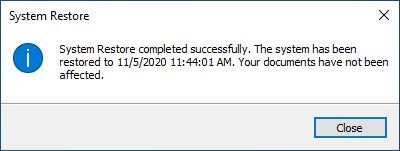
NOTE
WARNING! We are not responsible for any problems you may encounter using our software. Please read the instructions and watch the video carefully before using.