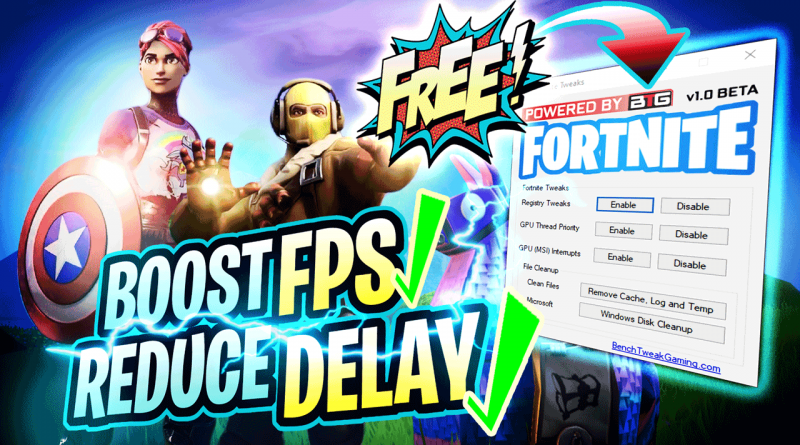Fortnite Tweaks – Reduce Input Delay and Boost FPS!
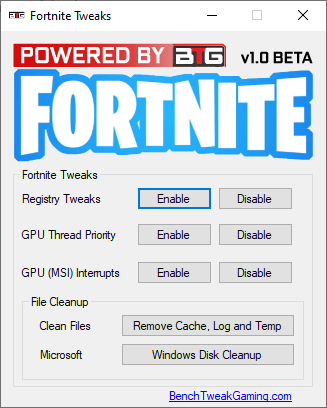
With this FREE software, you can boost FPS and reduce stutters in Fortnite game.
LINK to Download: https://benchtweakgaming.com/software/fortnite/FortniteTweaksV4.exe
UPDATE V4
Looks for the Fortnite game executable only on FIXED drives now. It no longer searches on mapped network drives.
README
We based this on Adamx’s Fortnite Boost FPS & Reduce Input Delay for Season 4 on Aug 28, 2020 : https://www.youtube.com/watch?v=7MHOblWDbUw
We created a program for most of the tweaks found in that video under “Registry Tweaks”, “GPU Thread Priority” and “GPU (MSI) Interrupts” and “File Cleanup” command buttons. There are over 10 tweaks in this program with some revert tweaks for the major changes. A list of all commands is found in heading ‘BUTTON INFORMATION‘.
VIDEO WALKTHROUGH
INSTRUCTIONS
NOTICE! Please create a restore point in Windows OS before using this software. Click the following link to learn how to create a restore point either manually or by using our 'Create Restore Point Utility' software: https://benchtweakgaming.com/2020/11/05/create-restore-point-utility-easily-and-safely-backup-windows-os/
►Close the Fornite game.
►Create a restore point manually or by using our software: Click here to learn how.
►Run our program: Fortnite Tweaks.
►Click ‘Enable’ button beside Registry Tweaks label.
►Click ‘Enable’ button beside GPU Thread Priority label.
►Click ‘Enable’ button beside GPU (MSI) Interrupts label.
►Click ‘Remove Cache, Log and Temp’ button beside Clean Files label. Please wait for it to complete. Many files are being cleaned up.
►Click ‘Windows Disk Cleanup’ button beside Microsoft label to launch the Disk Cleanup program and use it to clean your drives. You should run this multiple times to clean all your drives. Follow the following screenshots below in heading ‘Windows Disk Cleanup‘ to cleanup drive (C:).
►Change your Graphics Settings from screenshots for NVIDIA, AMD or Intel. Click the following names for NVIDIA, AMD or Intel.
►Reboot your PC and then run the Fortnite game.
Windows Disk Cleanup
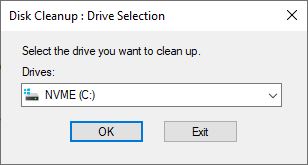
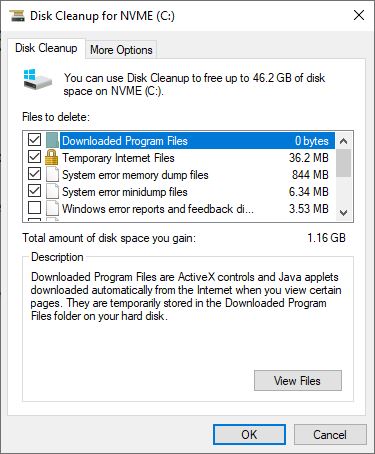
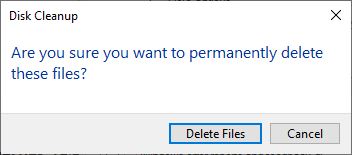
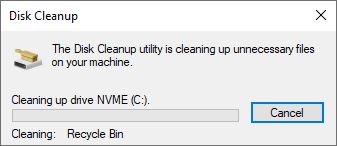
GRAPHICS SETTINGS
NVIDIA Control Panel Settings
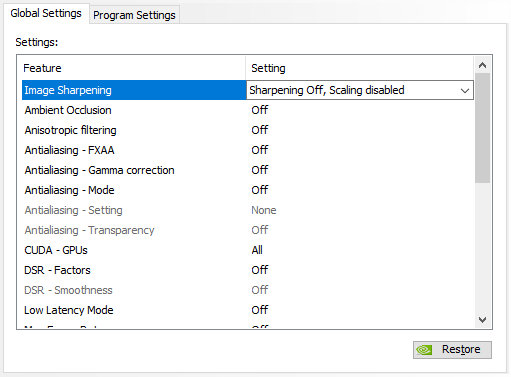
If your game is GPU bound, set ‘Low Latency Mode’ to On. If you have high GPU Load/Usage, set it to On to get better responsiveness.
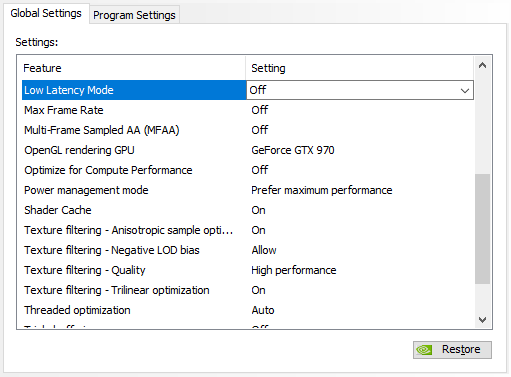
Choose your GPU in ‘OpenGL rendering GPU’ setting.
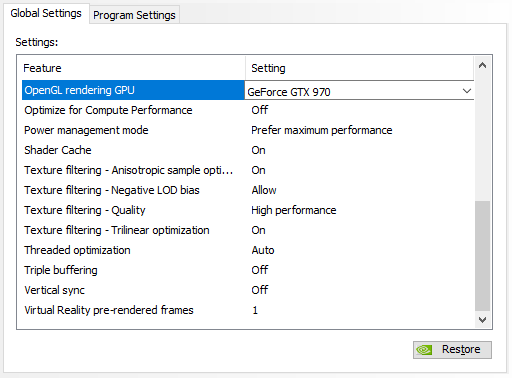
AMD Radeon Settings
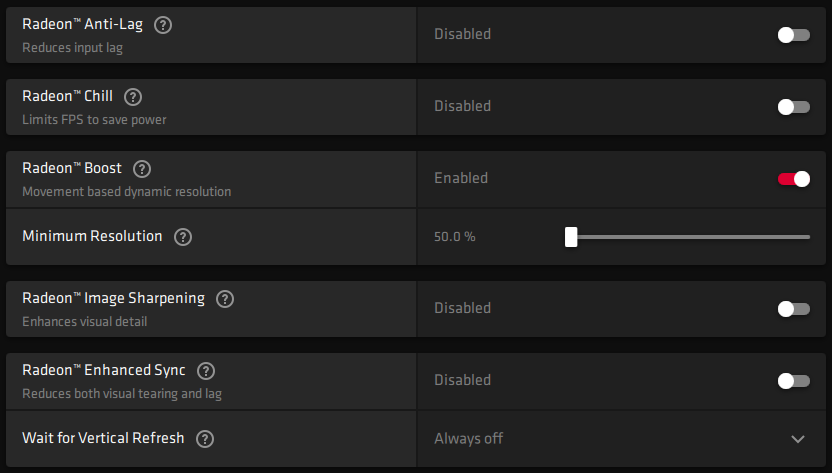
Here seen on the 2nd AMD image, click ‘Perform Reset’ on Reset Shader Cache.
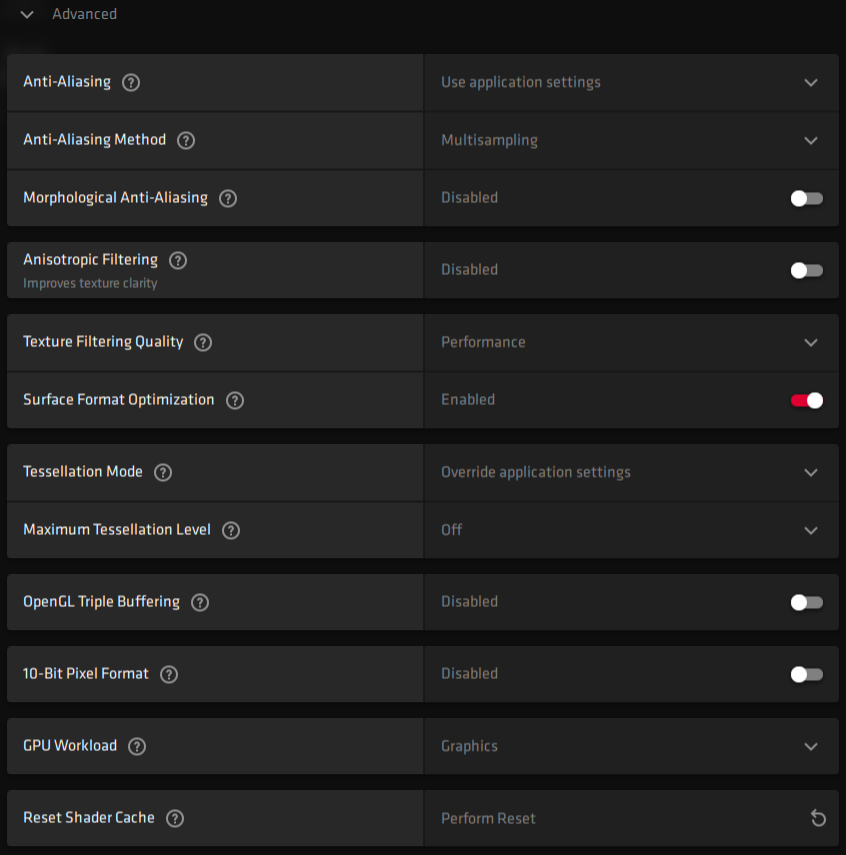
Turn off Freesync if you want the lowest input delay.
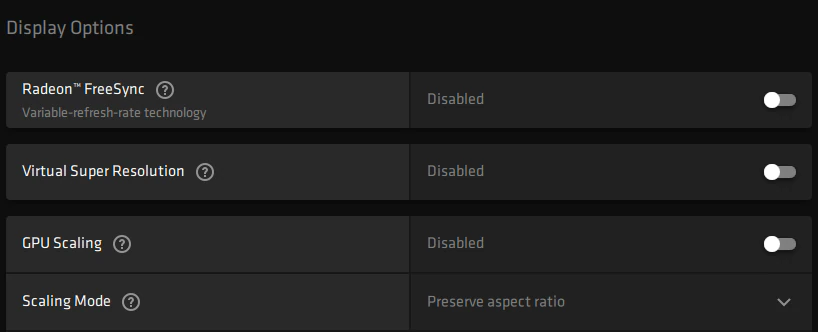
Intel Graphics Command Center and HD Graphics Control Panel Settings
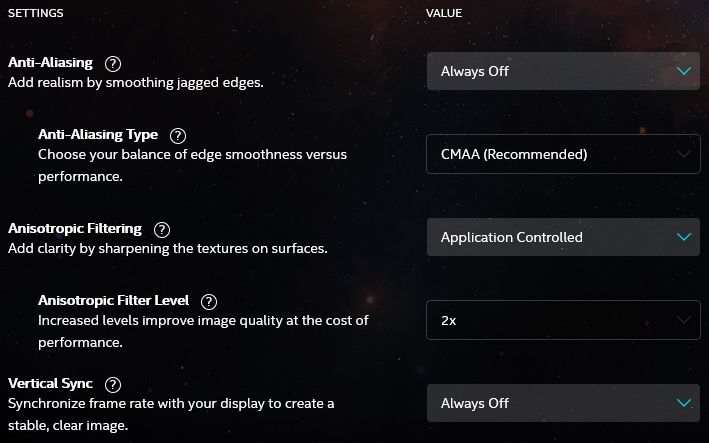
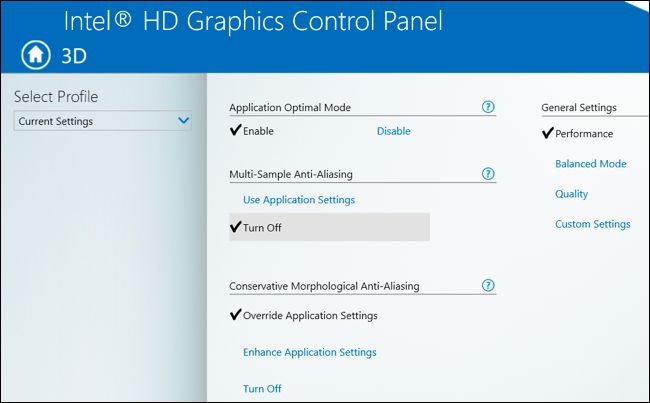
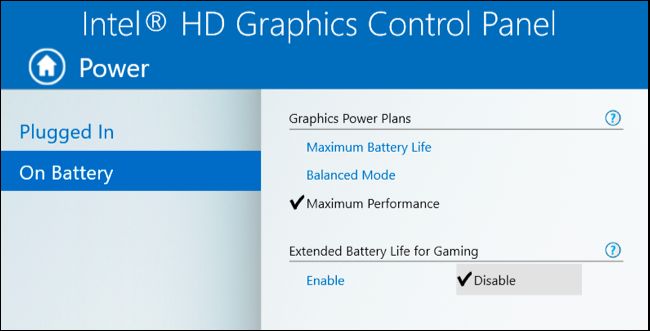
BUTTON INFORMATION
- Disable FSO Globally
- Disable Game DVR
- Fornite Normal Priority
- Fornite Disable Fullscreen Optimization
- GPU, CPU and Network Tweaks
- Power Tweaks
- Revert To Normal FSO Globally
- Re-Enable Game DVR
- Revert GPU, CPU Tweaks
- AMD or NVIDIA Thread Priority
- Revert AMD or NVIDIA Thread Priority
- MSI (Message Signaled-Based Interrupts) setting for GPU if compatible
- GPU IRQ DevicePriority set to High
- Line-Based Interrupts setting for GPU
- GPU IRQ DevicePriority set to Normal
File Cleanup
- Cache Cleaner cleans up temp files, history, cookies, recent, printer spool, swap and event logs
- Disk Cleanup program link from your Microsoft Windows OS
LIMITATIONS
- Fornite Disable Fullscreen Optimization (FSO) might take some time to perform if not installed to the default path and folder on “C:\” drive. If you installed it on a different drive or path the program takes some time to search for the game executable on all hard drives. Please wait for it to finish.
- GPU tweaks only works on computers with only ‘one’ video card/GPU. Stay tuned for a update that will allow you to select the GPU to change.
NOTE
WARNING! We are not responsible for any problems you may encounter using our software. Please read the instructions and watch the video carefully before using.