Windows 10/11 Debloat GUI/Debloater is now ‘Sophia Script Wrapper’!
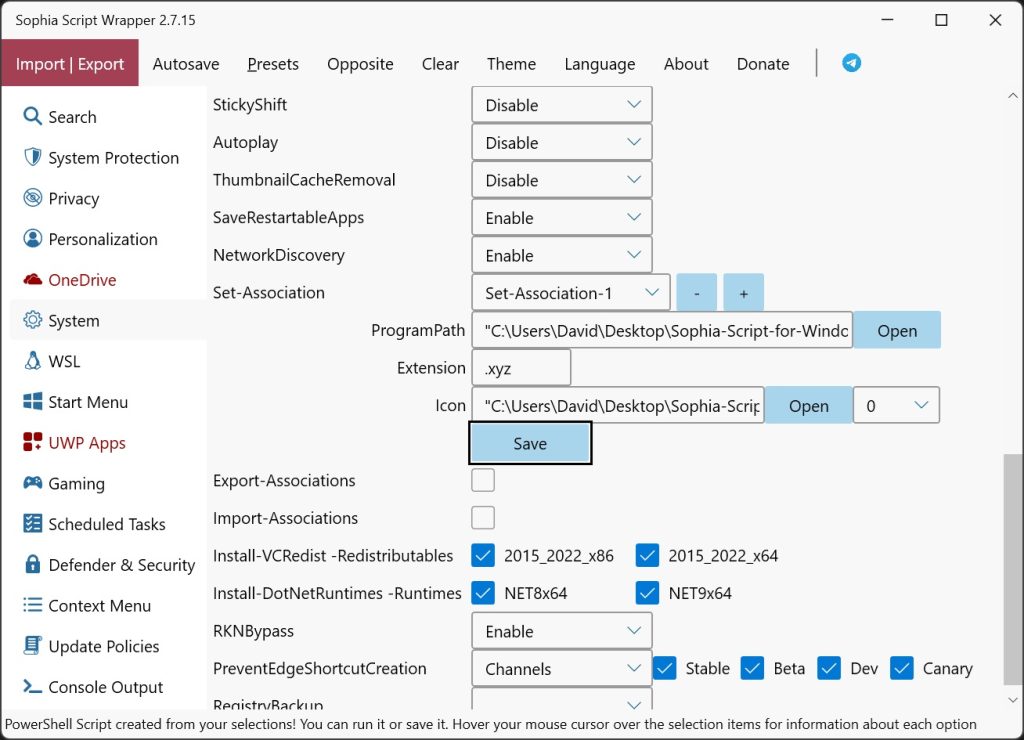
Now with Windows 11 support! With this FREE software, ysou can easily create a PowerShell script file using a Graphical User Interface (GUI Front End) that you can run to tweak/”Debloat” Windows 10/11. You can make Windows 10/11 more lean. Tailor your Windows for gaming! Works on versions Windows 10 LTSC:1809/21H2 – 2019 and 2021, and Windows 10/11:22H2/23H2/24H2 – 2022, 2023 and 2024 and Windows 11 LTSC:24H2 – 2024!
Are you looking for an easier solution? Try SophiApp! The full GUI version of Sophia Script! LINK: https://github.com/Sophia-Community/SophiApp
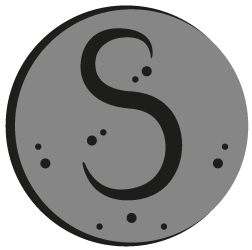
LINK to Download: https://github.com/farag2/Sophia-Script-for-Windows
SOURCES, REFERENCES & IMPORTANT NOTICES
We now work with farag2 (Dmitry Nefedov) the creator of Windows 10/11 ‘Sophia Script for Windows‘: https://github.com/farag2/Sophia-Script-for-Windows. Our tool is basically a front-end/GUI wrapper for the source scripts to make things easier to choose the many options. Check updates to see what we have added. farag2’s GitHub now hosts our wrapper. We try to work with farag2/Dmitry to update the main script when we find anything that needs work. We are getting more involved with his projects.
NOTICE 1: During the PowerShell script run you will still encounter prompts requiring your attention. So be near your computer to input your responses.
NOTICE 2: This program only reads from JSON files mostly. Almost everything is done through these files so you can modify every option.
ABOUT PROGRAM: We are beginner programmers so things look quite ‘beginner-level’. The whole idea of this Front End/GUI Wrapper was to build a ‘selection form builder’ to create selection options from reading simple JSON files so anyone could add their own options to the program themselves via adding to or removing from it. This way we don’t have to come back and hardcode new options. Therefore the program is end-user maintainable, fixable and shareable. Also, by creating a PowerShell script, it is now portable and shareable without the GUI wrapper. We are trying to improve it. Check Future Updates.
README
This program creates a PowerShell script file that you can run to tweak/’Debloat’ Windows 10/11. Please choose to create a restore point in ‘System Protection’ tab so you can safely use this tool.
NEW CHANGE: The wrapper can be launched anywhere (no more copying the wrapper files to the ‘Sophia’ script folder) but you must import the ‘Sophia.ps1’ file to import your preset and to get the path for files to run. If you do not open ‘Sophia.ps1’ then the Wrapper controls are disabled. Your ‘Sophia.ps1’ must be in ‘Sophia script folder’ that includes the other files as it needs the other files to run. The options are arranged in different tabs and there is a Sophia and Windows Default preset in the Presets menu so you can debloat a set of options or revert back to defaults. You can choose the Sophia preset first and then add your own choices. Create your own “Sophia.ps1” file to share and read with the wrapper. There are ToolTips balloon message popups for detailed info for each label and option. There is ‘Opposite’ selection to choose alternate choices. There is language selection for ToolTips and UI.
HOW TO USE
Installation
Sophia Script Wrapper can be used without installation. Navigate to the GitHub “Releases” page and download the “Wrapper” zip and appropriate “Script” zip for your Windows version.
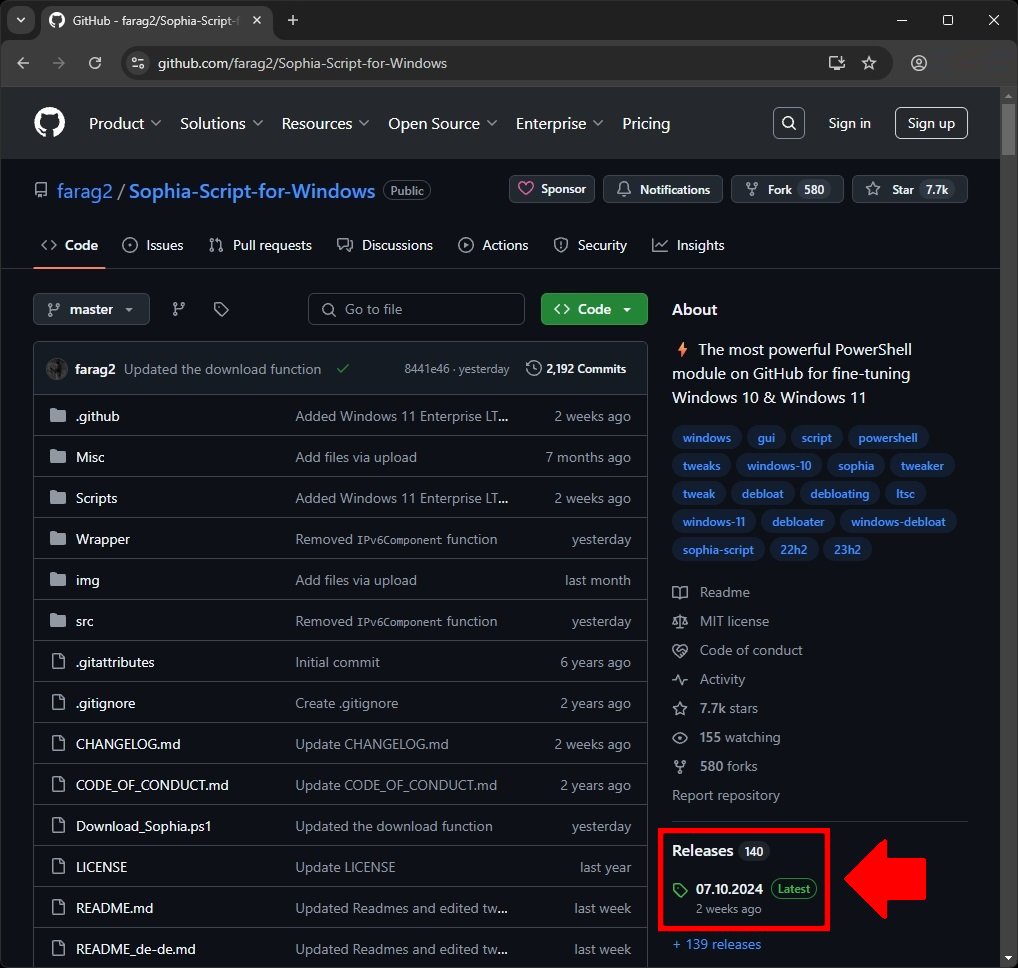
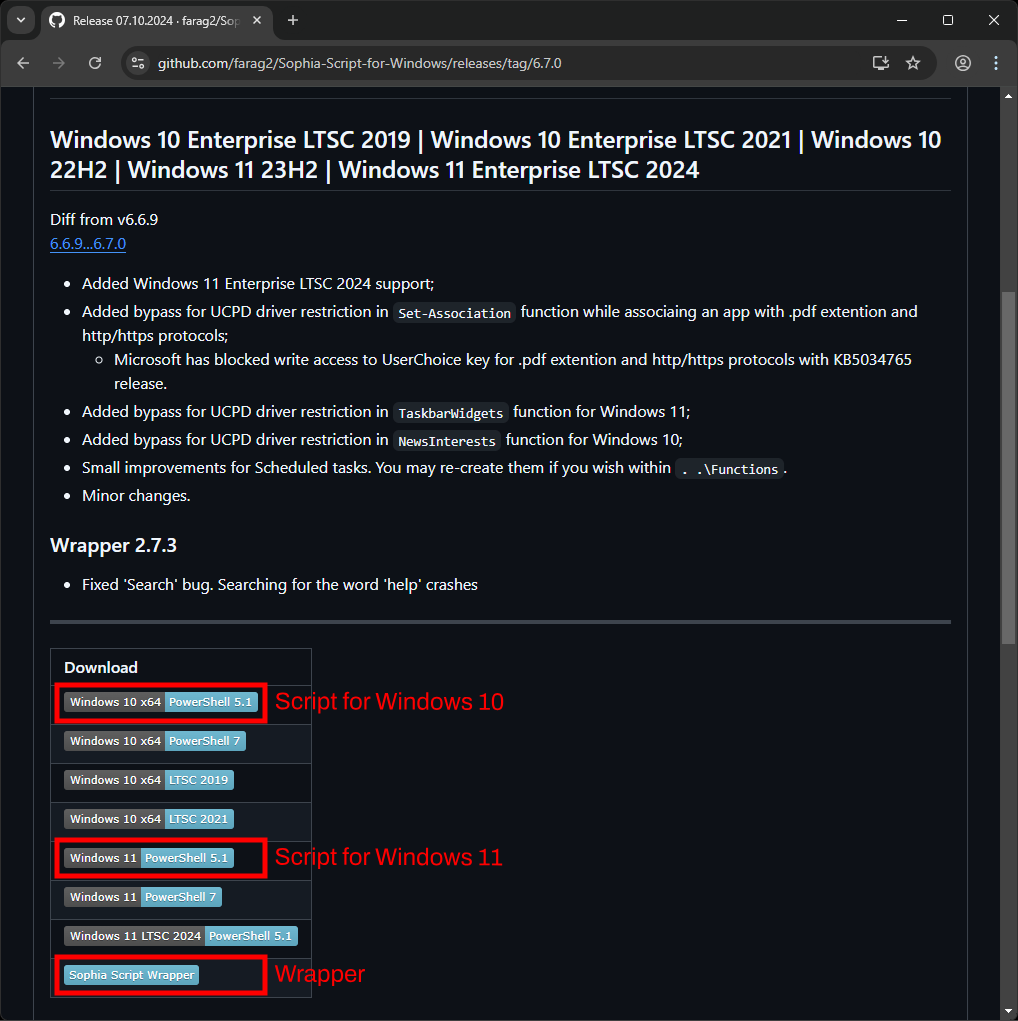
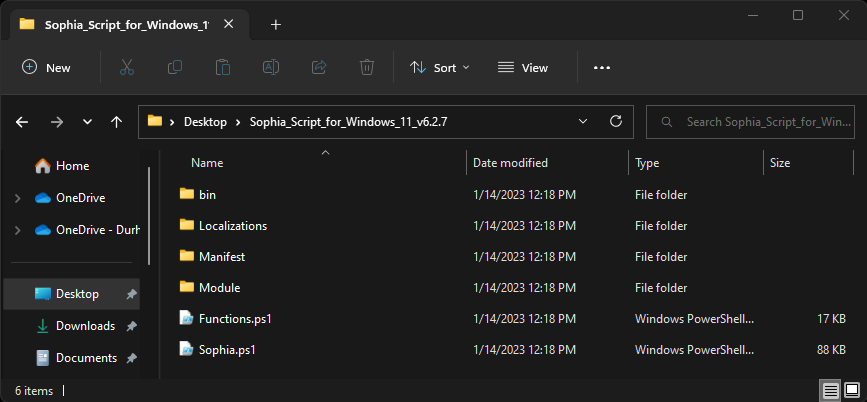
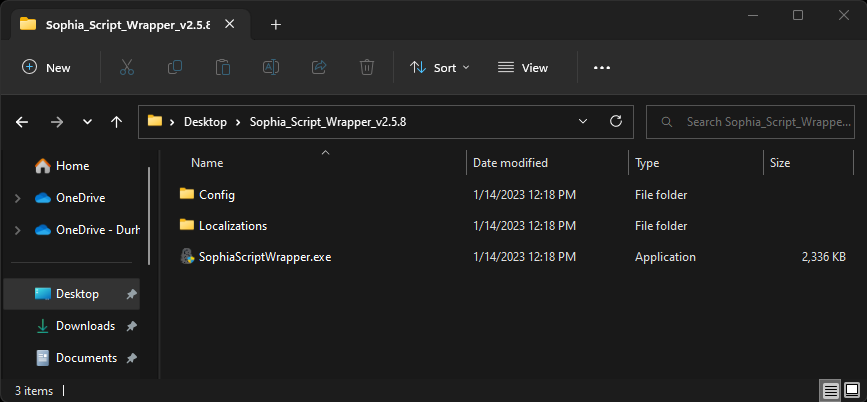
Usage
- Click “Import | Export” menu item and click “Import Preset” and browse to the “Script” folder (on Desktop for example) and open “Sophia.ps1”
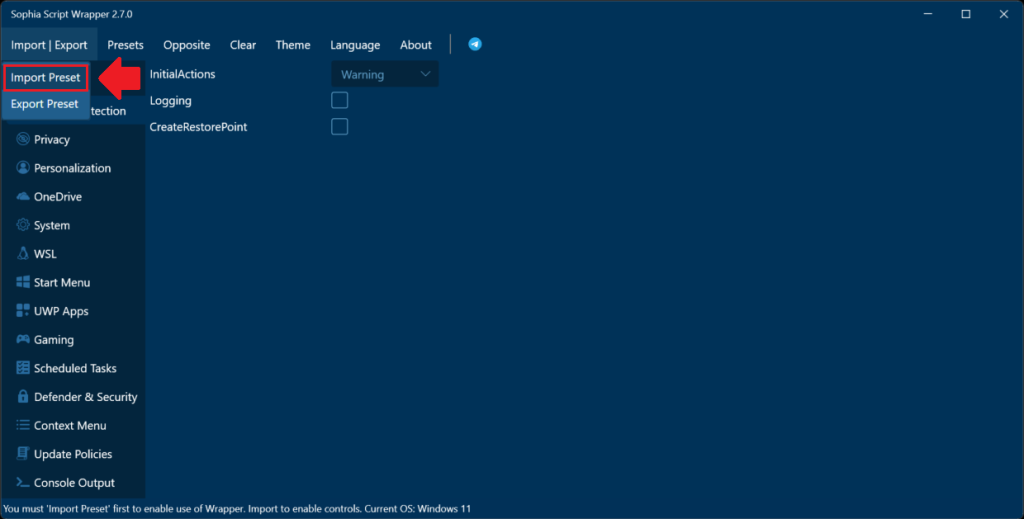
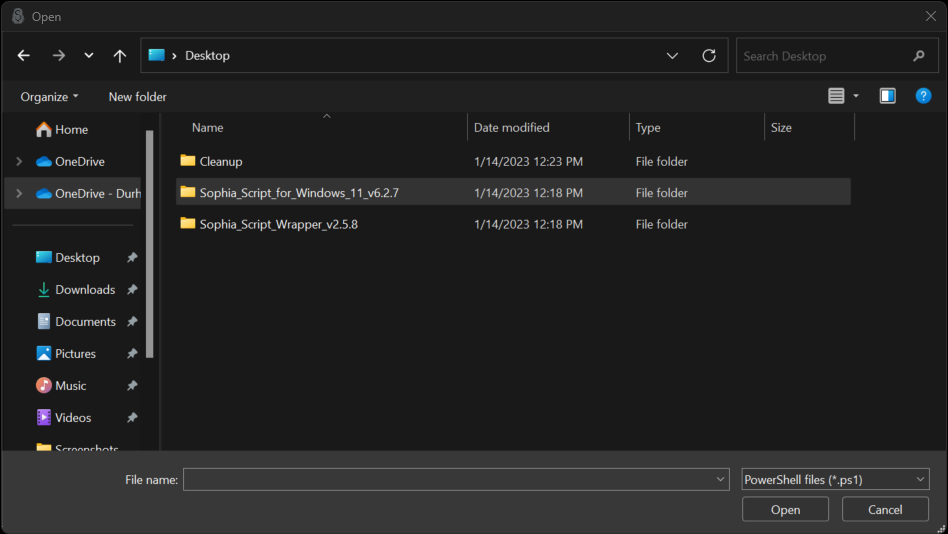
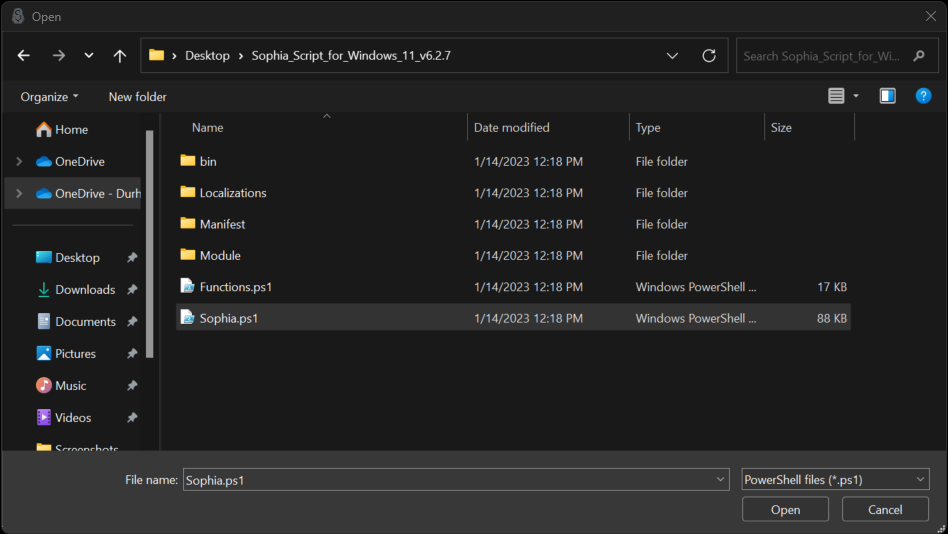
- The Wrapper’s controls should be enabled now for you to choose your selections. Most of the controls of each tabs should be filled with the imported “Sophia.ps1” selections. “Sophia.ps1” contains the “Sophia Preset” which is recommend selections.
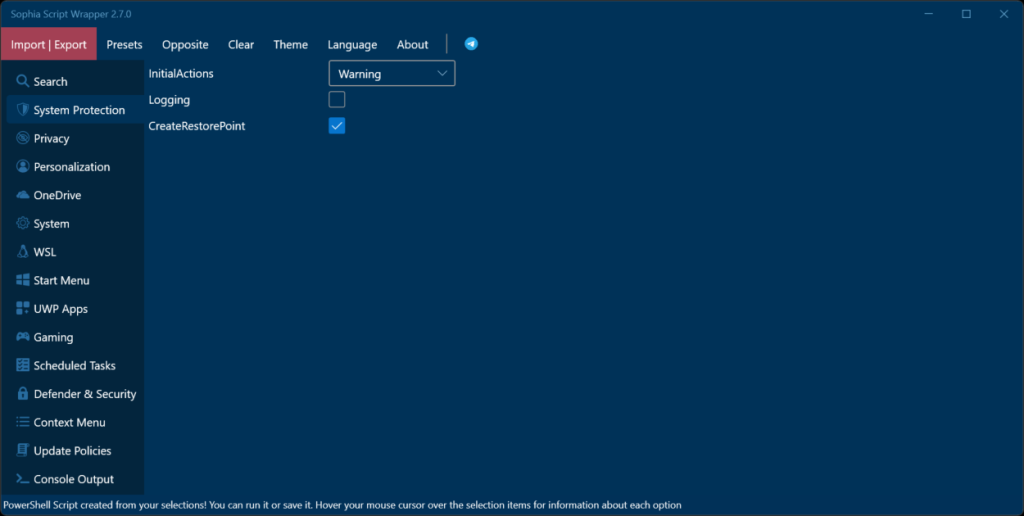
- Go to the “Console Output” to see the PowerShell script created from your selections and click the “Run PowerShell” button to execute the script. The “Run PowerShell” button creates overwrites imported “YOUR.ps1” and runs it. It makes a backup of “Sophia.ps1” called “Sophia_original.ps1” if import file is called “Sophia.ps1”.
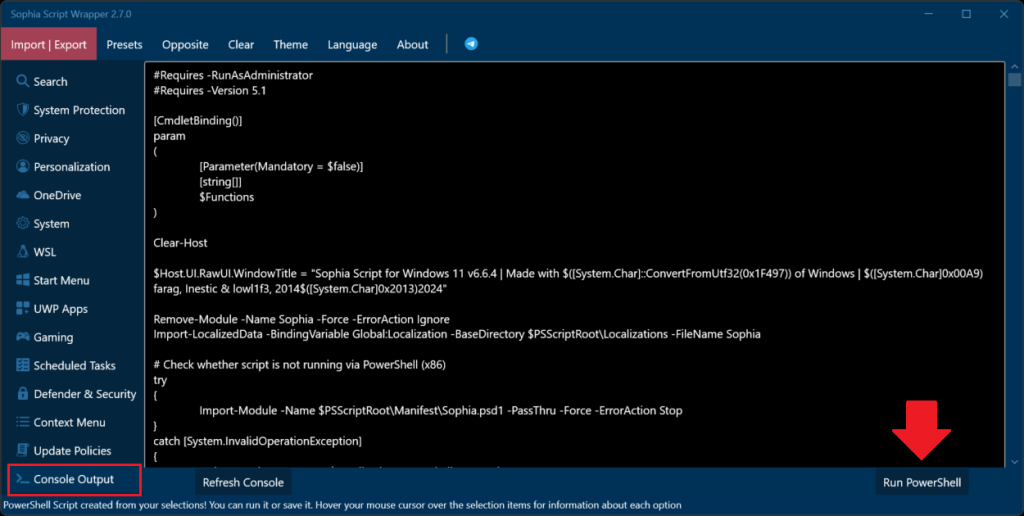
Manually Run
Save (Export) the PowerShell script generated from your selections as whatever you want with Sophia files (see heading FILES below heading Sophia Files) and run it using the following commands.
Launch PowerShell (Run as administrator) and navigate to where your script is.
- Set-ExecutionPolicy -ExecutionPolicy Bypass -Scope Process -Force
- ./YOUR_SCRIPT.ps1
YOUR_SCRIPT is the exported save file you named.
VIDEO WALKTHROUGH
COMPARISON
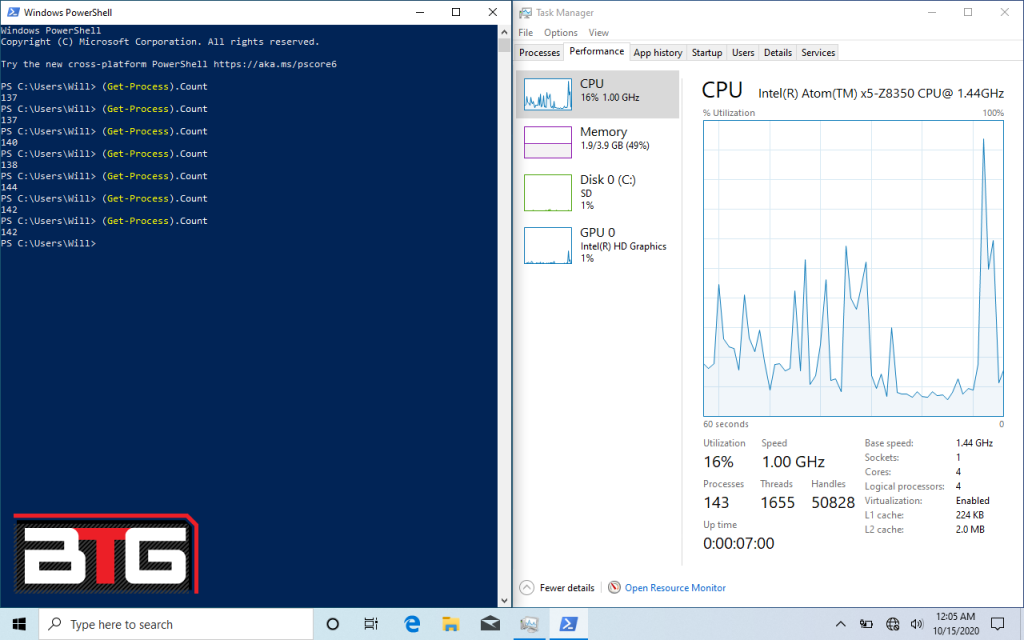
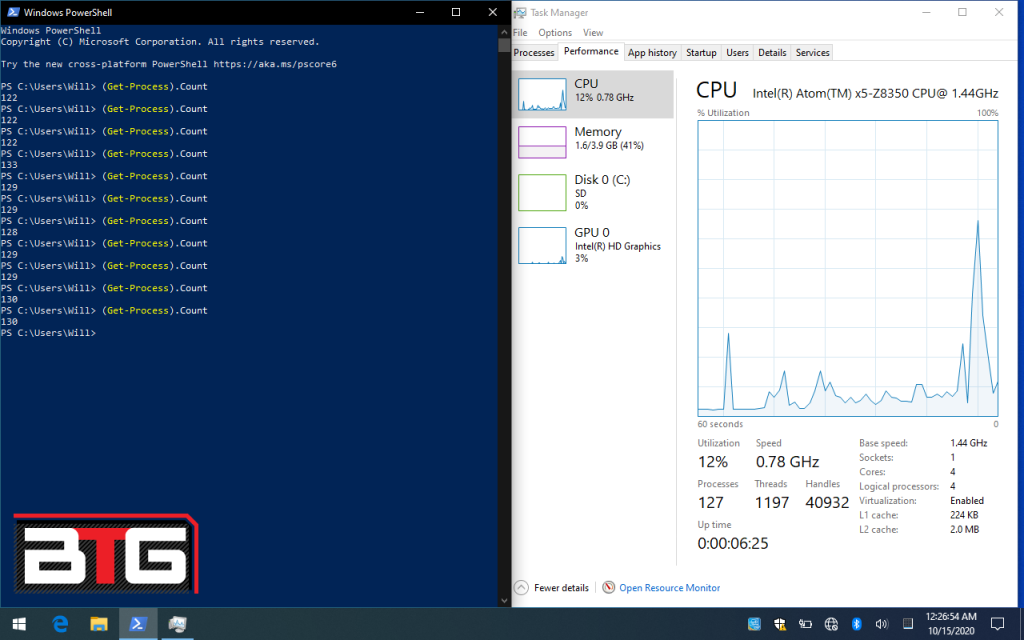
UPDATES
Future Updates / Upcoming Developments
SophiApp released (Full GUI version of Sophia Script: CLICK HERE!). We will continue to update the wrapper program to work with future Sophia scripts alongside SophiApp. Almost finished v3.0 of Wrapper using WinUI3 and C#.
Update v2.8.7
Added more status bar messages and some refactoring
Update v2.8.6
Refactor
Update v2.8.5
ARM support added, fixed Windows 10 LTSC 2019 support
Update v2.8.4
Fixed text color menu item ‘Autosave’ in light theme
Update v2.8.3
wrapper_config.json renamed some variables for consistency and refactor
Update v2.8.2
wrapper_config.json expanded: label width, combobox width, region names for future editing, Autosave with timer shown, Windows Edition ID shown ‘Home’, ‘Professional’, ‘Enterprise’, etc., fixed bugs, refactor
Update v2.8.1
Opposite options in JSON for combobox functions with 3 or more options, fixed LTSC import to work when there is no Internet connection
Update v2.8.0
Fixed selecting opposites for InitialActions combobox on first tab System Protection
Update v2.7.19
Opposite Tab and Opposite Everything in menu, Fixed: ‘PinToStart -Tiles’ Sophia preset, refactor more
Update v2.7.18
Fixed ToolTips for Labels
Update v2.7.17
Moved ‘Console Output’ to top, fixed ‘Clear’ search, fixed disabled tabs when importing LTSC versions
Update v2.7.16
Refactor, put back ‘Presets’ menu translation, fixed ‘Set-Association’ – Can add association to textboxes even when the ‘+/Plus’ button has not been pressed yet. It adds a spot for you. Before it crashed the whole program when pressing ‘Save’
Update v2.7.15
Fixed JSON, control ‘cmbcmb’ renamed to ‘cmbs’ which is used for ‘UserFolders’ in Windows 10, Autosave feature added – saves to Sophia Script folder after 5 mins to a file called ‘autosave.ps1’, JSON created for Wrapper to change setting in wrapper, refactor more
Update v2.7.14
Refactor and Changed Manifest file name from Sophia.psd1 to SophiaScript.psd1
Update v2.7.13
Wrapper JSON dependent, fixes, Red color to indicate disabled tabs for LTSC versions
Update v2.7.12
Added more translated tags, add “Clear Tab” and “Clear Everything” menu options.
Update v2.7.11
“Install-DotNetRuntimes -Runtimes” and “Install-VCRedist -Redistributables” name change support.
Update v2.7.10
Set-ConsoleFont.ps1 is now included with Wrapper to set to ‘Consolas’ font during Wrapper use with PowerShell 5.1.
Update v2.7.9
Fix order of functions in System Region.
Update v2.7.8
Fixed bug: .NET Runtimes options cutting off
Update v2.7.7
Fixed crashing because of StorageSense option, Refactor, CheckFileExists uses entire path internally
Update v2.7.6
Fixed LTSC handling, renamed variable for PS1 import not being in Sophia Script folder
Update v2.7.5
Added check for PS1 import must be in Sophia Script folder to import
Update v2.7.4
Fixed order of ‘Set-Association’ function, refactor a bit
Update v2.7.3
Support for Windows 11 LTSC 24H2 – 2024
Update v2.7.2
Fixed ‘Search’
Update v2.7.1
Warning message instead of closing program if files are not all present
Update v2.7.0
Updated colors for each theme (match SophiApp V1 theme) and coded more correctly according to industry standards, clean up code
Update v2.6.20
Code refactoring: proper variable naming, removed experimental code, removed extras, added regions
Update v2.6.19
Fixed Set-Association so it can include spaces in filepath for all conditions, some refactoring internal code
Update v2.6.18
Fixed Set-Association so it can include spaces in filepath. More organized output console
Update v2.6.17
Fixed bug crash when searching for options in Windows 10
Update v2.6.16
Added support for InstallDotNetRuntimes control, fixed bugs
Update v2.6.15
Add search ability
Update v2.6.14
Cleaned up JSON handling for Set-Association
Update v2.6.13
Removed JSON files ‘Id’ property
Update v2.6.12
UserFolders function (new control) added and bug fixes
Update v2.6.11
Fixed bug where wrapper does not launch if no Internet, Checks if PowerShell is installed before running
Update v2.6.10
Added support for function “Set-Association” in “System” region
Update v2.6.9
Changed option ‘None’ to ‘Skip’, fixed bugs
Update v2.6.8
Console output now includes comments (from ToolTips), Reorganized JSONs (Control order), Fixed bugs and Renaming Tabs
Update v2.6.7
Fixed window size and fixed translation
Update v2.6.6
Fixed JSON configs and minor changes
Update v2.6.5
Bug fixes: SnapAssistFlyOut function removed for Windows 11, Checks function auto-select -Warning
Update v2.6.4
Checks option auto-select removed
Update v2.6.3
Minor addition: OneDrive -ForAllUsers function support
Update v2.6.2
Add “before_after.json” to allow to add functions names before and after user selection in PowerShell script output
Update v2.6.1
Fix bugs
Update v2.6.0
Fix bugs
Update v2.5.9
Added new control that combines combobox and checkboxes (PreventEdgeShortcutCreation in System tab)
Update v2.5.8
Fixed some bugs, Added Discord link
Update v2.5.7
Output PowerShell: Refresh Console before Export, Output DNSoverHTTPS for other languages other than English
Update v2.5.6
Fixed minor UI bug, Resized width of window for Russian and fixes scrolling per tab
Update v2.5.5
Hotfixes
Update v2.5.4
Added category “Update Policies”
Update v2.5.3
More validation for JSON added, Backup of “Sophia.ps1” to “Sophia-original.ps1” if using import ps1 file called “Sophia.ps1”, Otherwise if importing “x.ps1”, the file will be overwritten if the “Run PowerShell” button is used
Update v2.5.2
Cleaned up JSONs, Cleaned up code, Added Portuguese-Brazil (pt-BR), JSON validation checker in wrapper: messagebox will popup telling you location of JSON error, Added support for LTSC 2021
Update v2.5.1
Cleaned up code, Fixed typos in JSONs, Added Spanish (es-ES), Fixed UI
Update v2.5
More JSONs. Split up Windows 10 and Windows 11 config and tooltip JSONs files, Console Textbox is now resizable, Moved “Save As” button to ‘Export Preset’ in ‘Import/Export Preset’ menu
Update v2.4
German translation updated, Must import “Sophia.ps1” before using wrapper now – the controls are disabled to do this, UI changes (color to highlight important controls) and bug fixes
Update v2.3
German translations, Added icons to tabs, fixed bugs, UI changes
Update v2.2
Updated to support Windows 11 along with 10. Fixed a number of bugs. UI and ToolTip JSON files. Links to Telegram chat for support (News channel and Chat Channel)
Update v2.1
Improved UX, All settings were moved to JSON file (3,600 lines), UI changes
Update v2.0.2
Fixed runtime error, Fixed PowerShell 7.1 launch (detects 5.1 or 7.1 and uses appropriate PowerShell to launch either), Added online check for the latest Wrapper version. If you are using old version it will exit. Added online check for the latest imported script version. If you are using old version it will disable directly running (run PowerShell button disabled), UI changes
Update v2.0.1
Added “Opposite” selection, language selection, Russian ToolTips, and fixed some bugs
Update v2.0
Redesigned UI/UX with modern UI and optional theme changes “Dark/Light”
FILES
NEW CHANGE: The wrapper can be launched anywhere after unzipping ZIP package (no more copying the wrapper files to the ‘Sophia’ script folder) but you must import the ‘Sophia.ps1’ file to import your preset and to get the path for files to run. If you do not open ‘Sophia.ps1’ then the Wrapper controls are disabled. Your ‘Sophia.ps1’ must be in ‘Sophia script folder’ that includes the other files as it needs the other files to run.
Wrapper Files
The most settings are stored in a JSON file stored in a folder “Config”. There are currently 3 languages for UI and ToolTips: English, Russian and German in separate JSON files. Please help with translations for everyone to use.
►Sophia Script Wrapper.exe : The GUI program.
►wrapper_config.json : JSON that contatins the configuration settings for the GUI program.
►Set-ConsoleFont.ps1 : PS1 that is run to set PS console to correct font when running PS version 5.x.
►config_Windows_1x.json: JSON that contains the options (function names), Win10/11, Sophia preset and Windows Default preset. LTSC version.
►before_after.json: JSON that contains the options (function names) for before and after the user selections for PowerShell script output.
►tooltip_Windows_1x.json : JSON that contains translations for ToolTips/comments above functions. Currently just 3 languages EN, RU, DE translations.
►tag.json : JSON that contains translations for tags. Currently just 3 languages EN, RU, DE translations.
►ui.json : JSON that contains translations for UI. Currently just 3 languages EN, RU, DE translations.
Sophia Files
►Sophia.ps1 : farag2 Original Windows PowerShell Script. Make a copy of this file for backup. Open this file to import preset and to get path for files to run directly the script you create.
►SophiaScript.psd1 : farag2 Windows PowerShell Data File.
►Sophia.psm1 : farag2 Windows PowerShell Script Module.
►Import-TabCompletion.ps1 : farag2 PowerShell Script to run functions with tab autocompletion
The folders are localized language files for prompts during the PowerShell execution each with a PowerShell Data File ‘Sophia.psd1’.
►de-DE
►en-US
►es-ES
►fr-FR
►hu-HU
►it-IT
►pl-PL
►pt-BR
►ru-RU
►tr-TR
►uk-UA
►zh-CN
ALTERNATIVES
SophiApp is the full GUI version of Sophia Script. It is made in pure C# and WPF. Features all the functions of the Sophia Script in a standalone/portable EXE. Link: https://github.com/Sophia-Community/SophiApp
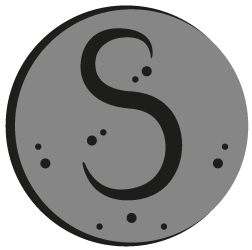
We have an alternative on our second site called Windows 11 Debloater. It has an ‘EZ Debloater‘ page with buttons to quickly debloat and ‘Advanced Debloater‘ with 4 presets and ‘Fine-Tuning Debloater‘ with hundreds of options. Link: https://freetimetech.com/windows-11-debloater-tool-debloat-gui/

We have an alternative on our second site called Windows 10 Debloater. It has an ‘EZ Debloater‘ page with buttons to quickly debloat and ‘Advanced Debloater‘ with 4 presets and ‘Fine-Tuning Debloater‘ with hundreds of options. Link: https://freetimetech.com/windows-10-clean-up-debloat-tool-by-ftt/

We also have Optimize-Offline Front End. Optimize-Offline is a Windows Image optimization module for Windows 10. Our tool allows to easily change Optimize-Offline JSON configuration setting file using a GUI and Run O-O. Link: https://benchtweakgaming.com/2020/11/01/optimize-offline-gui-tool-front-end/
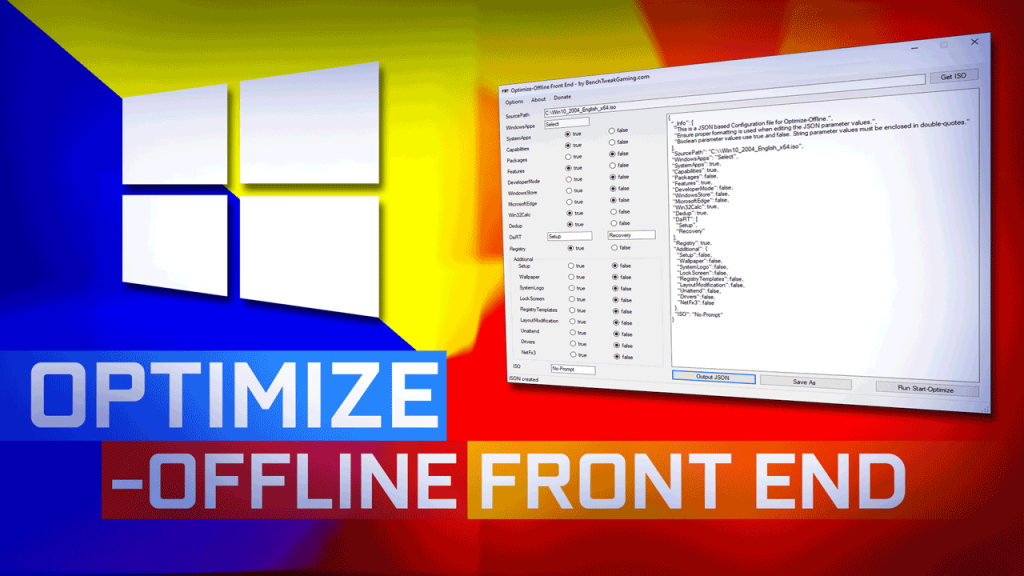
NOTE
WARNING! We are not responsible for any problems you may encounter using our software. Please read the instructions and watch the video carefully before using.




